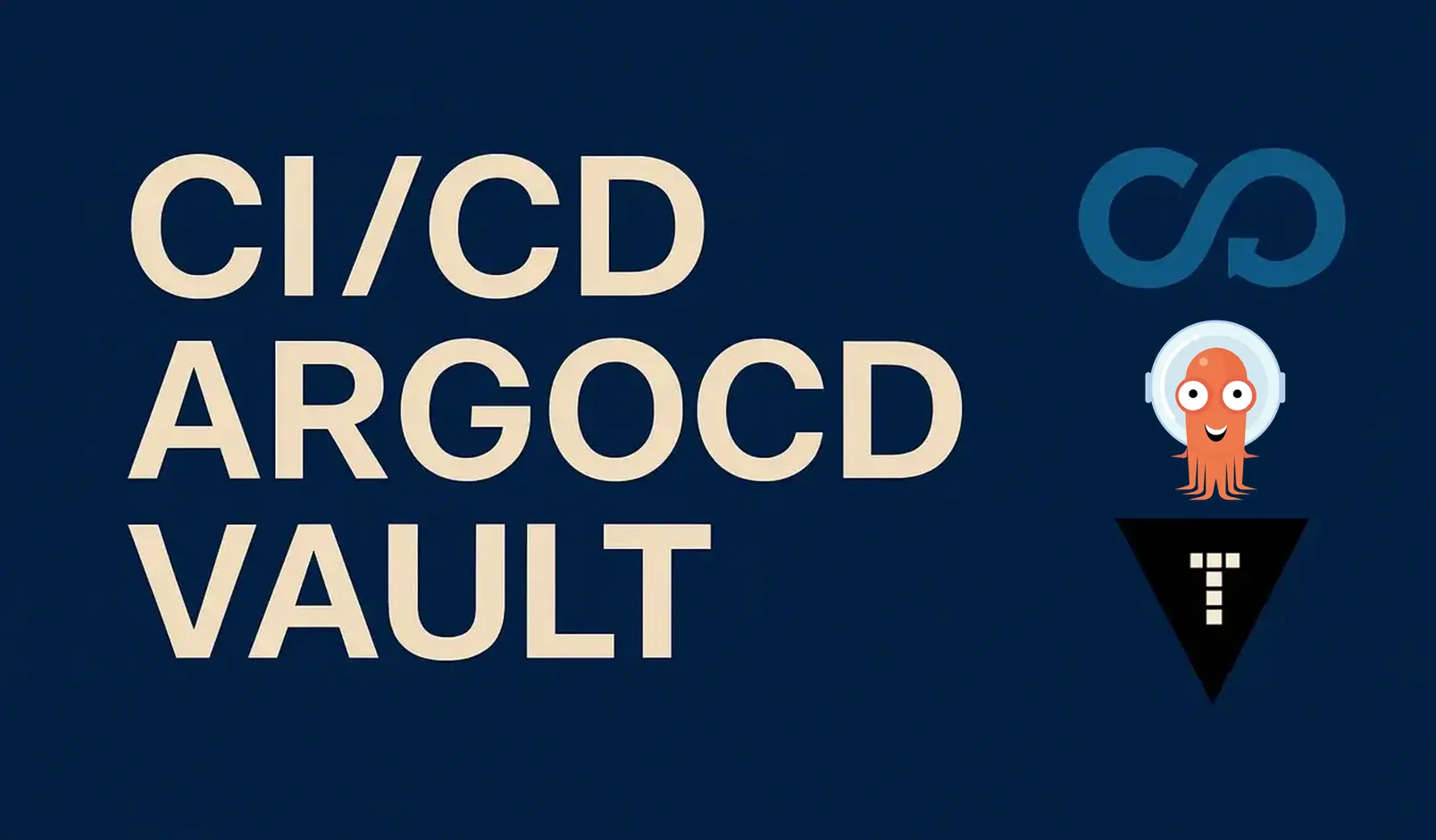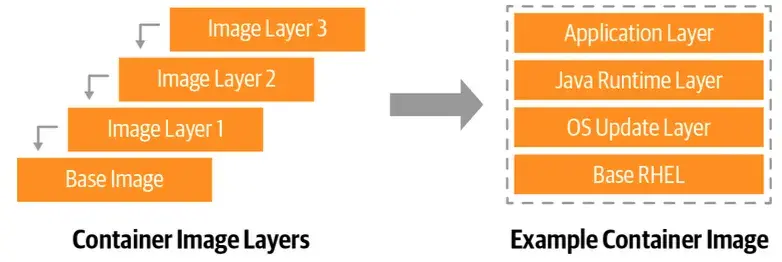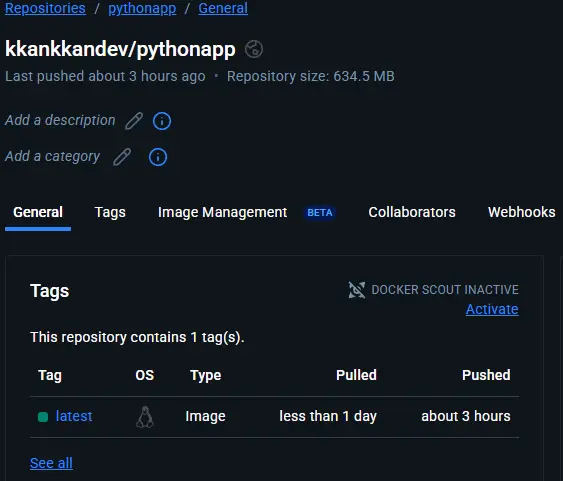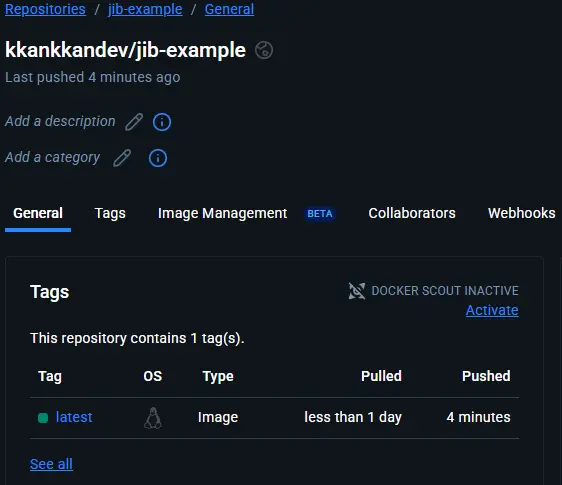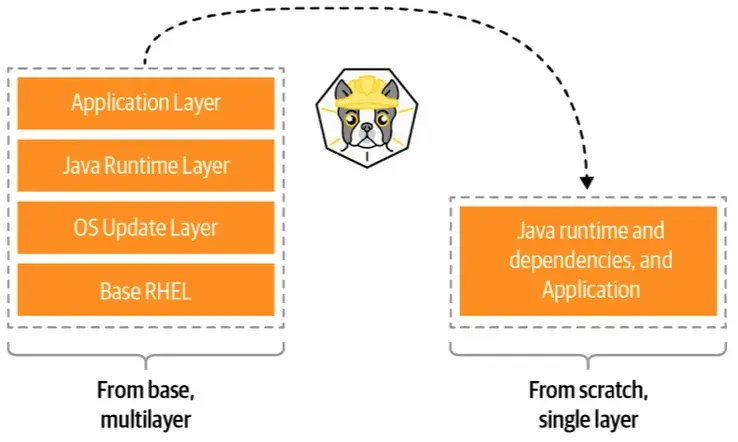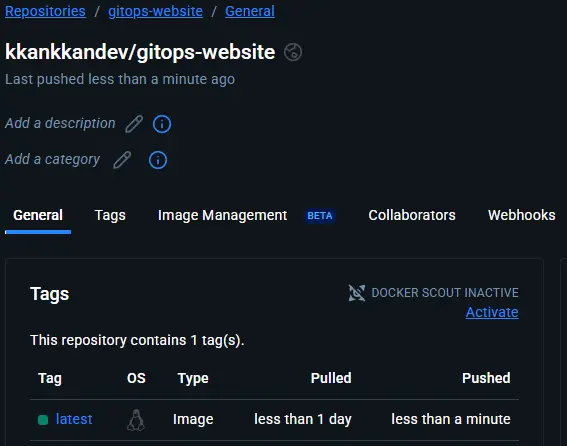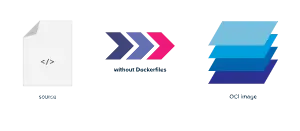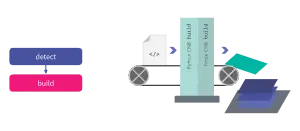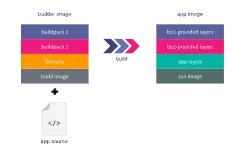Container 개념과 Container Image Build 방식 정리
CloudNet@ Gasida님이 진행하는 CI/CD + ArgoCD + Vault Study 를 진행하며 학습한 내용을 공유합니다.
이번 포스트에서는 O’Reilly GitOps Cookbook 의 3장에 해당 하는 Container 개념과 Container Image Build 방식에 대해 알아보겠습니다.
1. Container란?
Container는 애플리케이션을 배포 목적으로 패키징할 때 널리 사용되는 표준형식입니다. 즉, 실행에 필요한 코드, 라이브러리, 런타임, 설정 파일 등을 하나의 독립된 단위로 묶어, 어디서나 동일한 환경에서 실행되도록 보장하는 기술입니다. 해당 기술은 과거 개발 환경과 운영 환경의 불일치로 인해 동일한 App이 개발 환경에서는 동작하지만, 운영 환경에서는 동작하지 않는 문제를 해결하기 위한 목적으로 만들어졌습니다.
현재 대부분의 Container는 OCI(Open Container Initiative) 표준에 맞게 생성 됩니다. 따라서 서로 다른 운영체제, 공급업체, 플랫폼 또는 클라우드 사이에서의 이식성과 상호 운용성을 보장합니다. 즉 한번 빌드된 Container Image는 어떤 인프라 환경에서도 동일하게 동작합니다.
1.1. OCI(Open Container Initiative) 표준의 구성
| 구분 | 설명 |
|---|---|
| Image Specification | Container Image의 구조를 정의합니다. (예: 레이어 구조, config.json 등) |
| Runtime Specification | 이미지가 실행되는 런타임의 동작 방식을 정의합니다. (예: namespace, cgroup, filesystem mount 등) |
| Distribution Specification | Container Image를 저장하고 전달하는 방식을 정의합니다. (예: registry API, manifest 등) |
1.2. Container Image Layers
Container Image는 아래 그림과 같은 계층 구조(layered structure) 를 갖고 있으며, 새로운 변경이 적용될 때마다 해당 변경사항에 대한 Layer가 하나씩 추가로 커밋(commit) 됩니다. 즉, 각 명령(RUN, COPY, ADD 등)이 실행될 때마다 새로운 레이어가 생성되어 누적됩니다.
이러한 구조 덕분에 컨테이너 이미지는 효율적인 버전 관리와 재사용이 가능합니다. 하위 레이어(Base Image 등)는 변경되지 않으면 다시 빌드할 필요가 없고, 변경된 부분만 새로운 레이어로 추가되어 최종 이미지를 구성합니다.
O’Reilly GitOps Cookbook: Kubernetes Automation in Practice Container Image Layers - 3.1. 도커를 사용한 컨테이너 빌드 p.23
1.3. Container Image Build 방식의 종류
Container를 만들기 위해서는 Container Image를 빌드해야 합니다. Container Image를 빌드하는 방식은 아래와 같이 나뉩니다. 자세한 내용은 아래 실습에서 다루겠습니다.
1.3.1. Container Image Build 방식 요약
| 빌드 도구 | 필요 데몬 | 주요 특징 | 비고 |
|---|---|---|---|
| Docker | 필요 (Daemon 기반) | 전통적이고 직관적인 이미지 빌드 방식 | 가장 널리 사용됨 |
| Jib | 불필요 (Dockerless) | Java 기반, Gradle/Maven 통합 | JVM 애플리케이션에 최적 |
| Buildah | 불필요 (Daemonless) | 언어 비종속, Rootless 지원 | 보안 강화 및 CI 적합 |
| Buildpack | 불필요 (Daemonless) | 자동 빌드, Dockerfile 불필요 | Cloud Native Buildpack |
| Shipwright + Kaniko | 불필요 (Daemonless, Kubernetes) | Kubernetes 상에서 빌드 수행 | 완전한 클라우드 네이티브 |
2. 실습 환경 준비
2.1. Git Repository Clone
1
git clone https://github.com/gitops-cookbook/chapters
2.2. Docker Hub 계정 준비
Docker Hub는 Docker Image 원격 저장소입니다. 사용 방법은 아래 링크를 통해 확인할 수 있습니다.
- Docker Hub Quick Start - https://docs.docker.com/docker-hub/quickstart/
2.3. Local Kubernetes 생성 (kind k8s - v1.32)
- kind - https://kind.sigs.k8s.io/docs/user/quick-start/
- kubectl - https://kubernetes.io/ko/docs/tasks/tools/
- helm - https://helm.sh/docs/intro/install/
- krew - https://krew.sigs.k8s.io/docs/user-guide/setup/install/
- kube-ps1 - https://github.com/jonmosco/kube-ps1
- kubectx - https://github.com/ahmetb/kubectx
- k9s - https://k9scli.io/topics/install/
2.3.1. 필수 툴 설치
1
2
3
4
5
6
7
8
9
10
11
12
13
14
15
16
17
18
19
20
21
22
##############################################################
# Install Kind
##############################################################
brew install kind
kind --version
##############################################################
# Kubectl 설치
##############################################################
brew install kubernetes-cli
kubectl version --client=true
##############################################################
# kubectl -> k 단축키 설정
##############################################################
echo "alias kubectl=k" >> ~/.zshrc
##############################################################
# Helm 설치
##############################################################
brew install helm
helm version
2.3.2. 권장 툴 설치
1
2
3
4
5
6
7
8
9
10
11
12
13
14
15
16
17
18
19
##############################################################
# 툴 설치
##############################################################
brew install krew
brew install kube-ps1
brew install kubectx
brew install k9s
##############################################################
# kubectl 출력 시 하이라이트 처리
##############################################################
brew install kubecolor
echo "alias kubectl=kubecolor" >> ~/.zshrc
echo "compdef kubecolor=kubectl" >> ~/.zshrc
##############################################################
# k8s krew path : ~/.zshrc 아래 추가
##############################################################
export PATH="${KREW_ROOT:-$HOME/.krew}/bin:$PATH"
2.3.3. Kind Cluster 생성
1
2
3
4
5
6
7
8
9
10
11
12
13
14
15
16
17
18
19
20
21
22
23
24
25
26
27
28
29
30
31
32
33
34
35
36
37
38
39
40
41
42
43
44
45
46
47
48
49
50
51
52
53
54
55
56
57
58
59
60
61
62
63
64
65
66
67
68
69
70
71
72
73
74
75
76
77
78
79
##############################################################
# docker 확인
##############################################################
docker info
docker ps
##############################################################
# 실습에서 사용할 Kind Cluster 배포
##############################################################
kind create cluster --name myk8s --image kindest/node:v1.32.8 --config - <<EOF
kind: Cluster
apiVersion: kind.x-k8s.io/v1alpha4
nodes:
- role: control-plane
extraPortMappings:
- containerPort: 30000
hostPort: 30000
- containerPort: 30001
hostPort: 30001
- role: worker
EOF
##############################################################
# Kind Cluster 배포 확인
##############################################################
kind get nodes --name myk8s
# myk8s-control-plane
# myk8s-worker
kubectl get node -o wide
# NAME STATUS ROLES AGE VERSION INTERNAL-IP EXTERNAL-IP OS-IMAGE KERNEL-VERSION CONTAINER-RUNTIME
# myk8s-control-plane Ready control-plane 10m v1.32.8 172.18.0.3 <none> Debian GNU/Linux 12 (bookworm) 6.6.87.2-microsoft-standard-WSL2 containerd://2.1.3
# myk8s-worker Ready <none> 9m56s v1.32.8 172.18.0.2 <none> Debian GNU/Linux 12 (bookworm) 6.6.87.2-microsoft-standard-WSL2 containerd://2.1.3
kubectl get pod -A -o wide
# NAMESPACE NAME READY STATUS RESTARTS AGE IP NODE NOMINATED NODE READINESS GATES
# kube-system coredns-668d6bf9bc-mwww4 1/1 Running 0 10m 10.244.0.3 myk8s-control-plane <none> <none>
# kube-system coredns-668d6bf9bc-p4wb7 1/1 Running 0 10m 10.244.0.2 myk8s-control-plane <none> <none>
# kube-system etcd-myk8s-control-plane 1/1 Running 0 10m 172.18.0.3 myk8s-control-plane <none> <none>
# kube-system kindnet-hq2qh 1/1 Running 0 10m 172.18.0.2 myk8s-worker <none> <none>
# kube-system kindnet-xnn6t 1/1 Running 0 10m 172.18.0.3 myk8s-control-plane <none> <none>
# kube-system kube-apiserver-myk8s-control-plane 1/1 Running 0 10m 172.18.0.3 myk8s-control-plane <none> <none>
# kube-system kube-controller-manager-myk8s-control-plane 1/1 Running 0 10m 172.18.0.3 myk8s-control-plane <none> <none>
# kube-system kube-proxy-r2mxf 1/1 Running 0 10m 172.18.0.3 myk8s-control-plane <none> <none>
# kube-system kube-proxy-sd6nq 1/1 Running 0 10m 172.18.0.2 myk8s-worker <none> <none>
# kube-system kube-scheduler-myk8s-control-plane 1/1 Running 0 10m 172.18.0.3 myk8s-control-plane <none> <none>
# local-path-storage local-path-provisioner-7dc846544d-6jlpv 1/1 Running 0 10m 10.244.0.4 myk8s-control-plane <none> <none>
##############################################################
# k8s api 주소 확인 : 어떻게 로컬에서 접속이 되는 걸까? -> Host, Docker Container 간 포트포워딩
##############################################################
kubectl cluster-info
# Kubernetes control plane is running at https://127.0.0.1:43885
# CoreDNS is running at https://127.0.0.1:43885/api/v1/namespaces/kube-system/services/kube-dns:dns/proxy
# 포트 포워딩 설정 확인 (Local 43885 -> API-Server 6443)
docker ps
# CONTAINER ID IMAGE COMMAND CREATED STATUS PORTS NAMES
# 2073c0310653 kindest/node:v1.32.8 "/usr/local/bin/entr…" 8 minutes ago Up 8 minutes 0.0.0.0:30000-30001->30000-30001/tcp, 127.0.0.1:43885->6443/tcp myk8s-control-plane
# 0df7c2161ed8 kindest/node:v1.32.8 "/usr/local/bin/entr…" 8 minutes ago Up 8 minutes myk8s-worker
# kube config 확인
kubectl config view | yq '.clusters[] | select(.name=="kind-myk8s")'
# cluster:
# certificate-authority-data: DATA+OMITTED
# server: https://127.0.0.1:43885
# name: kind-myk8s
# Listening Port 확인
netstat -ano | grep 43885
# tcp 0 0 127.0.0.1:43885 0.0.0.0:* LISTEN off (0.00/0/0)
##############################################################
# Kind Cluster 네트워크 정보 및 상세 확인
##############################################################
# Docker Bridge Network (Default: 172.18.0.0/16)
docker network ls
docker inspect kind | jq
3. Docker를 사용한 Container Image Build
가장 널리 사용되는 컨테이너 엔진인 Docker를 사용해 기본 OS 위에 런타임, 라이브러리, 애플리케이션 등의 레이어(layer) 를 쌓아 올려 하나의 패키지로 묶는 방식입니다. 백그라운드에서 Docker Daemon이라는 프로세스가 실행되며, 사용자는 CLI나 SDK를 통해 이 데몬과 상호작용합니다. 컨테이너 이미지는 Dockerfile이라는 manifest 파일에 정의된 명령어(FROM, RUN, COPY, CMD 등)를 기반으로 빌드됩니다. Docker 방식은 직관적이고 친숙하지만, 데몬 권한이 필요한 구조이므로 보안상 제약이 생길 수 있습니다.
3.1. Docker를 사용한 Container Image Build 흐름
3.2. Docker를 사용한 Container Image Build 실습
1
2
3
4
5
6
7
8
9
10
11
12
13
14
15
16
17
18
19
20
21
22
23
24
25
26
27
28
29
30
31
32
33
34
35
36
37
38
39
40
41
42
43
44
45
46
47
48
49
50
51
52
53
54
55
56
57
58
59
60
61
62
63
64
65
66
67
68
69
70
71
72
73
74
75
76
77
78
79
80
81
82
83
84
85
86
87
88
89
90
91
92
93
94
95
96
97
98
99
100
101
102
103
104
105
106
107
108
109
110
111
112
113
114
##############################################################
# 실습 Git Repository Clone 및 Dockerfile 확인
##############################################################
# Git Clone
git clone https://github.com/gitops-cookbook/chapters
# 경로 이동
cd chapters/chapters/ch03/python-app
# Application Code 확인 (Flask)
cat app.py
# app.py 내용
from flask import Flask
app = Flask(__name__)
@app.route("/")
def home():
return "Hello, World!"
if __name__ == "__main__":
app.run(host='0.0.0.0', port=8080, debug=True)
# Dockerfile 확인
cat Dockerfile
# Dockerfile 내용
FROM registry.access.redhat.com/ubi8/python-39
ENV PORT 8080
EXPOSE 8080
WORKDIR /usr/src/app
COPY requirements.txt ./
RUN pip install --no-cache-dir -r requirements.txt
COPY . .
ENTRYPOINT ["python"]
CMD ["app.py"]
##############################################################
# Base Image Layers 확인 (위 Dockerfile을 사용해 빌드된 이미지는 Base Layer에 변경사항에 대한 Layer가 추가되는 형식으로 진행될 예쩡)
##############################################################
docker pull registry.access.redhat.com/ubi8/python-39
docker images ls
docker inspect registry.access.redhat.com/ubi8/python-39 | jq '.[].RootFS.Layers'
# [
# "sha256:efbb01c414da9dbe80503875585172034d618260b0179622a67440af141ada49",
# "sha256:0e770dacd8dd8e0f783addb2f8e2889360ecc1443acc1ca32f03158f8b459b14",
# "sha256:03b1af2d2f1752f587c99bf9afca0a564054b79f46cf22cef211f86f1d4a4497",
# "sha256:ae81327beceb885cbdb2663e2f89e6e55aaa614f5ce2d502f772420d6fe37f2f"
# ]
##############################################################
# 해당 Dockerfile을 사용해 Container Image Build
##############################################################
# 실습 편의를 위한 Shell 변수 정의
MYREGISTRY=docker.io
MYUSER=kkankkandev # 본인의 Docker Hub 계정명
# 변수 확인
echo "$MYREGISTRY \n$MYUSER"
docker.io
kkankkandev
# Dockerfile을 사용해 Container Image Build
docker build -f Dockerfile -t $MYREGISTRY/$MYUSER/pythonapp:latest .
# [+] Building 3.2s (10/10) FINISHED docker:default
# => [internal] load build definition from Dockerfile 0.0s
# => => transferring dockerfile: 257B 0.0s
# => [internal] load metadata for registry.access.redhat.com/ubi8/python-39:latest 0.1s
# => [internal] load .dockerignore 0.0s
# => => transferring context: 2B 0.0s
# => [1/5] FROM registry.access.redhat.com/ubi8/python-39:latest@sha256:1f8117d04c016fc6c161d4809e0b89f33c31a545a3217573bf1edbca30d105da 0.1s
# => => resolve registry.access.redhat.com/ubi8/python-39:latest@sha256:1f8117d04c016fc6c161d4809e0b89f33c31a545a3217573bf1edbca30d105da 0.0s
# => [internal] load build context 0.0s
# => => transferring context: 525B 0.0s
# => [2/5] WORKDIR /usr/src/app 0.0s
# => [3/5] COPY requirements.txt ./ 0.0s
# => [4/5] RUN pip install --no-cache-dir -r requirements.txt 2.1s
# => [5/5] COPY . .
# Build 된 Container Image 확인
docker image ls
# REPOSITORY TAG IMAGE ID CREATED SIZE
# kkankkandev/pythonapp latest ec76dd61a91a 49 seconds ago 1.29GB
# registry.access.redhat.com/ubi8/python-39 latest 1f8117d04c01 3 days ago 1.28GB
# kindest/node v1.32.8 abd489f042d2 7 weeks ago 1.5GB
##############################################################
# Container Image Layer 비교
##############################################################
# 기존 Layer
# [
# "sha256:efbb01c414da9dbe80503875585172034d618260b0179622a67440af141ada49",
# "sha256:0e770dacd8dd8e0f783addb2f8e2889360ecc1443acc1ca32f03158f8b459b14",
# "sha256:03b1af2d2f1752f587c99bf9afca0a564054b79f46cf22cef211f86f1d4a4497",
# "sha256:ae81327beceb885cbdb2663e2f89e6e55aaa614f5ce2d502f772420d6fe37f2f"
# ]
# 위의 Dockerfile을 사용해 Build 한 이미지의 Layer
docker inspect $MYUSER/pythonapp:latest | jq '.[].RootFS.Layers'
# [
# "sha256:efbb01c414da9dbe80503875585172034d618260b0179622a67440af141ada49", # Base Layer
# "sha256:0e770dacd8dd8e0f783addb2f8e2889360ecc1443acc1ca32f03158f8b459b14", # Base Layer
# "sha256:03b1af2d2f1752f587c99bf9afca0a564054b79f46cf22cef211f86f1d4a4497", # Base Layer
# "sha256:ae81327beceb885cbdb2663e2f89e6e55aaa614f5ce2d502f772420d6fe37f2f", # Base Layer
# "sha256:dfc422e9754c1b15c721ee82bd1f11f3be96d3855ccda6a152a9f0b4f072cd8f", # Added Layer
# "sha256:1672e8fee0e5c361034b2cd4fb6426f555dae546f9d82c16c354e279f7c70281", # Added Layer
# "sha256:a3db286d0d13afc65be0047868891b9e794ba2804a2909e9127865a6695aa0a8", # Added Layer
# "sha256:385b56145ab52a9e13062ebce5c206e0a1c89858c4cde4d5dabb3b02f1c70695" # Added Layer
# ]
3.3. Build한 Container Image를 Docker Hub에 올린 뒤 실행 (Using Docker)
1
2
3
4
5
6
7
8
9
10
##############################################################
# 공개 레지스트리 로그인
##############################################################
docker login $MYREGISTRY # -u $MYUSER
# Login Succeeded
##############################################################
# 공개 레지스트리에 푸시
##############################################################
docker push $MYREGISTRY/$MYUSER/pythonapp:latest
Docker Hub Python App Container Image 확인
1
2
3
4
5
6
7
8
9
10
11
12
13
14
15
16
17
18
19
20
21
22
23
24
25
26
27
28
29
30
31
32
33
##############################################################
# 공개 레지스트리에 이미지로 컨테이너 실행
##############################################################
docker run -d --name myweb -p 8080:8080 -it $MYREGISTRY/$MYUSER/pythonapp:latest
##############################################################
# Port-Forwarding 정보 확인
##############################################################
docker ps # port 정보 확인
# CONTAINER ID IMAGE COMMAND CREATED STATUS PORTS NAMES
# c061433653b0 kkankkandev/pythonapp:latest "python app.py" 4 seconds ago Up 3 seconds 0.0.0.0:8080->8080/tcp, [::]:8080->8080/tcp myweb
##############################################################
# 접속 후 로그 확인
##############################################################
curl 127.0.0.1:8080
# Hello, World!
docker logs myweb
# * Serving Flask app 'app'
# * Debug mode: on
# WARNING: This is a development server. Do not use it in a production deployment. Use a production WSGI server instead.
# * Running on all addresses (0.0.0.0)
# * Running on http://127.0.0.1:8080
# * Running on http://172.17.0.2:8080
# Press CTRL+C to quit
# * Restarting with stat
# * Debugger is active!
# * Debugger PIN: 108-720-411
# 172.17.0.1 - - [18/Oct/2025 04:53:09] "GET / HTTP/1.1" 200 -
# 다음 실습을 위해 실행 중인 컨테이너 삭제
docker rm -f myweb
4. Docker가 필요 없는 Jib을 사용한 Container Image Build (dockerless)
Jib은 Google이 개발한 Dockerless 빌드 도구로, 로컬에 Docker Daemon을 설치하지 않아도 이미지를 만들 수 있습니다. Java 기반 애플리케이션을 대상으로 설계되어 Maven 또는 Gradle 플러그인으로 쉽게 통합할 수 있습니다. Jib은 애플리케이션을 직접 OCI 이미지 포맷으로 변환하여, CI/CD 환경에서도 Docker 설치 없이 레지스트리에 푸시할 수 있습니다. 즉, Jib은 Java 개발자에게 최적화된 Dockerless 이미지 빌드 솔루션입니다.
4.1. Docker가 필요 없는 Jib을 사용한 Container Image Build (dockerless) 빌드 흐름
Jib의 경우, 아래와 같이 Dockerfile이 필요 없이 Build 단계에서 Container Image Registry로 Container Image Push까지 처리합니다. 따라서 개발자의 경우 개발에만 집중 할 수 있다는 장점이 있습니다. 또한 애플리케이션을 종속 항목, 리소스, 클래스 등 별개의 레이어로 구성하고 Docker Image Layer Caching을 활용하며 변경사항만 다시 빌드함으로써, 빌드를 빠르게 유지합니다. Jib 레이어 구성과 작은 기본 이미지는 전체 이미지를 작게 유지하여 성능과 휴대성을 향상시킵니다.
Docker Build Workflow
Jib Build Workflow
4.2. Docker가 필요 없는 Jib을 사용한 Container Image Build (dockerless) 빌드 흐름 실습
1
2
3
4
5
6
7
8
9
10
11
12
13
14
15
16
17
18
19
20
21
22
23
24
25
26
27
28
29
30
31
32
33
34
35
36
37
38
39
40
41
42
43
44
45
46
47
48
49
50
51
52
53
54
55
56
57
58
59
60
61
62
63
64
65
66
67
68
69
70
71
72
73
74
75
76
77
78
79
80
81
82
83
84
85
86
87
88
89
90
91
92
93
94
95
96
97
98
99
100
101
102
103
104
105
106
107
108
109
110
111
112
113
114
115
116
117
118
119
120
121
122
123
##############################################################
# 실습 세팅
##############################################################
# 2. 실습 환경 준비 과정에서 생성한 kind-cluster의 worker node 접속
docker exec -it myk8s-worker bash
# openjdk 설치
apt update
mkdir -p /usr/share/man/man1
apt install perl-modules-5.36 -y
apt install openjdk-17-jdk -y
# java 버전 확인
java -version
# maven 설치
apt install maven -y
# maven 버전 확인
mvn -version
# 툴 설치
apt install git tree wget curl jq -y
# 소스 코드 가져오기
git clone https://github.com/gitops-cookbook/chapters
cd /chapters/chapters
tree
##############################################################
# Spring Boot Hello World Java Application 확인
##############################################################
# 현재 프로젝트 상태 확인 및 백업
cd ch03/springboot-app/
tree | tee -a before.txt
# docker 없음 확인
docker info
# bash: docker: command not found
##############################################################
# Spring Boot Application Maven Build (저장소 Push까지)
##############################################################
MYREGISTRY=docker.io
MYUSER=kkankkandev # 본인의 Docker Hub 계정명
MYPAT=<YOUR DOCKER HUB PERSONAL ACCESS TOKEN> # 본인의 Docker Hub Personal Access Token
# Maven Build (AMD64)
mvn compile com.google.cloud.tools:jib-maven-plugin:3.4.6:build \
-Dimage=docker.io/$MYUSER/jib-example:latest \
-Djib.to.auth.username=$MYUSER \
-Djib.to.auth.password=$MYPAT \
-Djib.from.platforms=linux/amd64
# ...
# Downloaded from central: https://repo.maven.apache.org/maven2/com/google/inject/guice/5.1.0/guice-5.1.0.jar (778 kB at 484 kB/s)
# [WARNING] 'mainClass' configured in 'maven-jar-plugin' is not a valid Java class: ${start-class}
# [INFO]
# [INFO] Containerizing application to kkankkandev/jib-example...
# [WARNING] Base image 'eclipse-temurin:11-jre' does not use a specific image digest - build may not be reproducible
# [INFO] Using credentials from <to><auth> for kkankkandev/jib-example
# [INFO] The base image requires auth. Trying again for eclipse-temurin:11-jre...
# [INFO] Using base image with digest: sha256:12e6611e8bdd47af0a12574f69c178745b09998459ccbac2ec2b08e837bce1a7
# [INFO]
# [INFO] Container entrypoint set to [java, -cp, @/app/jib-classpath-file, com.redhat.hello.HelloApplication]
# [INFO]
# [INFO] Built and pushed image as kkankkandev/jib-example
# [INFO] Executing tasks:
# [INFO] [============================ ] 91.7% complete
# [INFO] > launching layer pushers
# [INFO]
# [INFO] ------------------------------------------------------------------------
# [INFO] BUILD SUCCESS
# [INFO] ------------------------------------------------------------------------
# [INFO] Total time: 01:09 min
# [INFO] Finished at: 2025-10-18T07:57:46Z
# [INFO] ------------------------------------------------------------------------
# 확인
diff before.txt after.txt
# ...
# > `-- target
# > |-- classes
# > | |-- application.properties
# > | `-- com
# > | `-- redhat
# > | `-- hello
# > | |-- Greeting.class
# > | |-- GreetingController.class
# > | `-- HelloApplication.class
# > |-- generated-sources
# > | `-- annotations
# > |-- jib-cache
# > | |-- jib-classpath-file
# > | |-- jib-main-class-file
# > | |-- layers
# > | | |-- 6d6cf0398708e59e5a4e91e9f666d82687b54231c18464f6fa4374c545950561
# > | | | `-- 19453caec741a081acf3685cfd1cd9b92b8bb6685a7154c3a154fb5192796338
# > | | |-- 80179ad604dc1a50d17a7522de854594aadb14ea38cb15e5036b52e9df65d580
# > | | | `-- 32aa8a1c89daefa50dd23dc2f178889e2008f5e7f08c380263798f95b8ea23b6
# > | | |-- d2bcf32f8182a5ac9249f422ea33e6330258546e9795099d154e09f073108a9b
# > | | | `-- 12f836f93b6bb6fc700bee8bab11f19b8737647d247545568f2e35d99f74ba65
# > | | `-- d3589b3a4a640a631770abb1568e2c8fa9af3826b67fc08991e0be6dfdae81f2
# > | | `-- d0047b3741306dc4c7234a4cc69d9f972160b76ca8cbe2774660913604bfff29
# > | |-- selectors
# > | | |-- 8ffde4db562219085ea5bc936ef048ce4ff7fc722cf81cde44b286201e01e77f
# > | | |-- bffc6c3e0b44f3f43041a5456dc4bf11ba538918674e948cb5504f680773a6d3
# > | | |-- d6a0f0cfe1164649bef6da55c80f430fe8b286bf933312975ee3adb6906a2ddb
# > | | `-- deaaee2fbf15e0958437efe60b935cfc0e9f8db08ed4507b723173a8100f47e1
# > | `-- tmp
# > |-- jib-image.digest
# > |-- jib-image.id
# > |-- jib-image.json
# > `-- maven-status
# > `-- maven-compiler-plugin
# > `-- compile
# > `-- default-compile
# > |-- createdFiles.lst
# > `-- inputFiles.lst
# 빠져나오기
exit
4.3. Build한 Container Image를 Docker Hub에 올린 뒤 실행 (Using Jib)
1
2
3
4
5
6
7
8
9
10
11
12
13
14
15
16
17
18
19
20
21
22
23
24
25
26
##############################################################
# 컨테이너 기동
##############################################################
docker run -d --name myweb2 -p 8080:8080 -it docker.io/kkankkandev/jib-example
docker ps | grep myweb2
# efa4996b2830 kkankkandev/jib-example "java -cp @/app/jib-…" 45 seconds ago Up 44 seconds 0.0.0.0:8080->8080/tcp, [::]:8080->8080/tcp myweb2
##############################################################
# 호출 확인
##############################################################
curl -s 127.0.0.1:8080/hello | jq
# {
# "id": 1,
# "content": "Hello, World!"
# }
##############################################################
# 이미지 확인
##############################################################
docker images
docker inspect kkankkandev/jib-example | jq
##############################################################
# 다음 실습을 위해 컨테이너 삭제
##############################################################
docker rm -f myweb2
5. Buildah를 사용한 Container Image Build (daemonless)
Buildah는 Red Hat이 개발한 Daemonless 빌드 도구로, 백그라운드 프로세스 없이 직접 컨테이너 이미지를 생성할 수 있습니다. 특정 언어나 SDK에 종속되지 않으며, 명령형 CLI를 통해 이미지의 각 단계를 세밀하게 제어할 수 있습니다. buildah bud 명령을 사용하면 기존 Dockerfile로도 이미지를 빌드할 수 있습니다. Rootless 모드를 지원하므로 CI/CD나 보안이 중요한 환경에서 자주 사용됩니다.
또한 Buildah는 Container Image를 처음부터 새로 만들 수도 있고, Dockerfile에서 생성할 수도 있습니다. 또한 Buildah는 Container Image를 밑바닥부터 새로 만드는 기능을 지원하므로, Dockerfile의 From scratch 실행 결과 와 비슷한 빈 레이어를 생성 할 수 있습니다. 해당 기능은 아래 그림과 같이 Application을 실행하는데 필요한 패키지만 포함하는 매우 가벼운 이미지를 만드는 데 유용합니다.
O’Reilly GitOps Cookbook: Kubernetes Automation in Practice Container Image Layers - 3.3. 빌다를 사용한 컨테이너 빌드 p.40
- Buildah 설치 방법 - https://github.com/containers/buildah/blob/main/install.md
5.1. Buildah를 사용한 Container Image Build 실습
1
2
3
4
5
6
7
8
9
10
11
12
13
14
15
16
17
18
19
20
21
22
23
24
25
26
27
28
29
30
31
32
33
34
35
36
37
38
39
40
41
42
43
44
45
46
47
48
49
50
51
52
53
54
55
56
57
58
59
60
61
62
63
64
65
66
67
68
69
70
71
72
73
74
75
76
77
78
79
80
81
82
83
84
85
86
87
88
89
90
91
92
93
94
95
96
97
98
99
100
101
102
103
104
105
106
107
108
109
110
111
112
113
114
115
116
117
118
119
120
121
122
123
124
125
126
127
128
129
130
131
132
133
134
135
136
137
138
139
140
141
142
143
144
145
146
147
148
149
150
151
152
153
154
155
156
##############################################################
# 실습 세팅
##############################################################
# 2. 실습 환경 준비 과정에서 생성한 kind-cluster의 worker node 접속
docker exec -it myk8s-worker bash
# Buildah 설치 및 확인
apt-get -y update
mkdir -p /usr/share/man/man1
apt-get -y install podman
# podman 확인
podman version
podman info
podman images
podman ps
# buildah 설치 확인 : podman 설치 시 같이 설치됨
apt install buildah -y
buildah version
buildah info
buildah images
buildah containers
##############################################################
# buildah 이미지 Build
##############################################################
# 새로운 작업 컨테이너 생성
buildah from centos:latest
# Resolved "centos" as an alias (/etc/containers/registries.conf.d/shortnames.conf)
# Trying to pull quay.io/centos/centos:latest...
# Getting image source signatures
# Copying blob bf573055768d done
# Copying config 4fbde73dcc done
# Writing manifest to image destination
# Storing signatures
# centos-working-container
# 공통 확인
podman ps -a
# CONTAINER ID IMAGE COMMAND CREATED STATUS PORTS NAMES
buildah images
# REPOSITORY TAG IMAGE ID CREATED SIZE
# quay.io/centos/centos latest 4fbde73dcc66 4 days ago 316 MB
podman images
# REPOSITORY TAG IMAGE ID CREATED SIZE
# quay.io/centos/centos latest 4fbde73dcc66 4 days ago 316 MB
buildah containers
# CONTAINER ID BUILDER IMAGE ID IMAGE NAME CONTAINER NAME
# d7c14c6d5c48 * 4fbde73dcc66 quay.io/centos/centos:latest centos-working-container
# 작업 컨테이너 정보 확인
buildah inspect quay.io/centos/centos | jq
# 위에서 만든 Build 전용 컨테이너에 httpd 패키지 레이어 추가
buildah run centos-working-container yum install httpd -y
# index.html 파일 작성
cat << EOF > index.html
<html>
<head>
<title>Cloudneta CICD Study</title>
</head>
<body>
<h1>Hello, World!</h1>
</body>
</html>
EOF
# 새 레이어에 파일 추가 : 새 레이어가 추가될 때마다 아래 처럼 이미지 해시 출력
buildah copy centos-working-container index.html /var/www/html/index.html
# 8440a1923c28a8191233d25ccf21579a7a5131276655466471d6a22ce4962a79
# 컨테이너가 실행될 때 자동으로 실행할 프로세스를 설정
buildah config --entrypoint "/usr/sbin/httpd -DFOREGROUND" centos-working-container
# 이미지 생성 및 태그 지정 (현재 작업 컨테이너를 새 이미지로 커밋(commit))
buildah commit centos-working-container docker.io/kkankkandev/gitops-website
# Getting image source signatures
# Copying blob 288e9c66457d skipped: already exists
# Copying blob 977a6f2d4b81 done
# Copying config 6401a57dd8 done
# Writing manifest to image destination
# Storing signatures
# 6401a57dd8b419e72baf1d1978c92f20a080921cf8a8fe22e9d556d674961698
##############################################################
# 위에서 생성한 podman 실행 확인
##############################################################
buildah containers
# CONTAINER ID BUILDER IMAGE ID IMAGE NAME CONTAINER NAME
# d7c14c6d5c48 * 4fbde73dcc66 quay.io/centos/centos:latest centos-working-container
podman ps -a
# CONTAINER ID IMAGE COMMAND CREATED STATUS PORTS NAMES
buildah images && podman images
# REPOSITORY TAG IMAGE ID CREATED SIZE
# docker.io/kkankkandev/gitops-website latest 6401a57dd8b4 About a minute ago 361 MB
# quay.io/centos/centos latest 4fbde73dcc66 4 days ago 316 MB
# REPOSITORY TAG IMAGE ID CREATED SIZE
# docker.io/kkankkandev/gitops-website latest 6401a57dd8b4 About a minute ago 361 MB
# quay.io/centos/centos latest 4fbde73dcc66 4 days ago 316 MB
# podman으로 위 컨테이너 이미지 실행
podman run --runtime /usr/local/sbin/runc -d --name myweb -p 8080:80 -it docker.io/kkankkandev/gitops-website
# 확인
podman ps
# CONTAINER ID IMAGE COMMAND CREATED STATUS PORTS NAMES
# 3e95ff83fb06 docker.io/kkankkandev/gitops-website:latest /bin/bash 3 seconds ago Up 3 seconds ago 0.0.0.0:8080->80/tcp myweb
curl -s 127.0.0.1:8080
# <html>
# <head>
# <title>Cloudneta CICD Study</title>
# </head>
# <body>
# <h1>Hello, World!</h1>
# </body>
# </html>
crictl ps
# CONTAINER IMAGE CREATED STATE NAME ATTEMPT POD ID POD NAMESPACE
# 8a4ccc52615f1 409467f978b4a 11 hours ago Running kindnet-cni 0 8cabcf5759252 kindnet-hq2qh kube-system
# 045aa808ac3be d7b94972d43c5 11 hours ago Running kube-proxy 0 7f5d092d90d64 kube-proxy-sd6nq kube-system
crictl images
# IMAGE TAG IMAGE ID SIZE
# docker.io/kindest/kindnetd v20250512-df8de77b 409467f978b4a 44.4MB
# docker.io/kindest/local-path-helper v20241212-8ac705d0 baa0d31514ee5 3.08MB
# docker.io/kindest/local-path-provisioner v20250214-acbabc1a bbb6209cc873b 22.5MB
# registry.k8s.io/coredns/coredns v1.11.3 c69fa2e9cbf5f 18.6MB
# registry.k8s.io/etcd 3.5.16-0 a9e7e6b294baf 57.7MB
# registry.k8s.io/kube-apiserver-amd64 v1.32.8 0d4edaa48e2f9 98.1MB
# registry.k8s.io/kube-apiserver v1.32.8 0d4edaa48e2f9 98.1MB
# registry.k8s.io/kube-controller-manager-amd64 v1.32.8 b248d0b0c74ad 90.8MB
# registry.k8s.io/kube-controller-manager v1.32.8 b248d0b0c74ad 90.8MB
# registry.k8s.io/kube-proxy-amd64 v1.32.8 d7b94972d43c5 95.3MB
# registry.k8s.io/kube-proxy v1.32.8 d7b94972d43c5 95.3MB
# registry.k8s.io/kube-scheduler-amd64 v1.32.8 2ac266f06c9a5 70.7MB
# registry.k8s.io/kube-scheduler v1.32.8 2ac266f06c9a5 70.7MB
# registry.k8s.io/pause 3.10 873ed75102791 320kB
##############################################################
# 다음 실습을 위해 컨테이너 삭제
##############################################################
podman rm -f myweb
podman ps
buildah rm --all
buildah rmi --all
5.2. Dockerfile로 buildah 이미지 빌드 실습
1
2
3
4
5
6
7
8
9
10
11
12
13
14
15
16
17
18
19
20
21
22
23
24
25
26
27
28
29
30
31
32
33
34
##############################################################
# 실습 세팅
##############################################################
# 2. 실습 환경 준비 과정에서 생성한 kind-cluster의 worker node 접속
docker exec -it myk8s-worker bash
# Dockerfile 생성
cat << EOF > Dockerfile
FROM centos:latest
RUN yum -y install httpd
COPY index.html /var/www/html/index.html
EXPOSE 80
CMD ["/usr/sbin/httpd", "-DFOREGROUND"]
EOF
##############################################################
# 위에서 생성한 Dockerfile로 buildah 이미지 빌드
##############################################################
buildah build -f Dockerfile -t docker.io/kkankkandev/gitops-website
# 확인
buildah containers
# CONTAINER ID BUILDER IMAGE ID IMAGE NAME CONTAINER NAME
podman ps -a
# CONTAINER ID IMAGE COMMAND CREATED STATUS PORTS NAMES
buildah images && podman images
REPOSITORY TAG IMAGE ID CREATED SIZE
docker.io/kkankkandev/gitops-website latest 7d42b2d970e6 15 seconds ago 361 MB
quay.io/centos/centos latest 4fbde73dcc66 4 days ago 316 MB
REPOSITORY TAG IMAGE ID CREATED SIZE
docker.io/kkankkandev/gitops-website latest 7d42b2d970e6 15 seconds ago 361 MB
quay.io/centos/centos latest 4fbde73dcc66 4 days ago 316 MB
5.3. Buildah로 빌드한 Container Image를 저장소에 push
1
2
3
4
5
6
7
8
9
10
11
# push help
Examples:
buildah push imageID docker://registry.example.com/repository:tag
buildah push imageID docker-daemon:image:tagi
buildah push imageID oci:/path/to/layout:image:tag
# 저장소 로그인
buildah login --username kkankkandev docker.io
# 저장소 push
buildah push docker.io/kkankkandev/gitops-website docker.io/kkankkandev/gitops-website
Buildah Container Image Check
6. Buildpack을 사용한 Container Image Build (daemonless)
Buildpack는 소스 코드를 분석하여 자동으로 컨테이너 이미지를 만들어주는 Daemonless 도구입니다. Dockerfile 없이도 동작하며, 언어별 런타임과 빌드 도구를 자동으로 감지합니다. 원래 Heroku에서 시작되어 Cloud Native Buildpack (CNB) 로 발전했으며, 현재 Google, VMware, Salesforce 등이 주도하고 있습니다. 대표 구현체로는 Paketo Buildpack와 Google Buildpack가 있습니다. Buildpack은 개발자가 Dockerfile을 직접 작성하지 않아도 되므로 개발 생산성 향상에 큰 도움이 됩니다.
Buildpack은 Dockerfile 없이도 Application Source에서 OCI 호환 컨테이너 이미지를 생성할 수 있습니다.
Buildpack.io - Waht is a buildpack? Buildpack Overview
6.1. Buildpack Mechanism
Buildpack은 Mechanism은 아래 두 단계로 구성됩니다.
- 탐지 Detection
- Buildpack은 소스 코드를 탐색하여 어떤 프로그래밍 언어 또는 프레임워크가 사용되는지 파악하고 (가령 POM, NPM 파일, Python requirements 등) 해당 소스 코드 빌드에 가장 적합한 Buildpack을 선정한다.
- 빌드 Building
- 일단 Buildpack이 결정되면 소스는 컴파일되고, Buildpack은 적절한 진입점 entrypoint 과 시작 스크립트 startup stripts 가 포함된 컨테이너 이미지를 만든다.
Buildpack.io - Waht is a buildpack? Buildpack Mechanism
Build Pack - Builder
6.2. Buildpack 실습
1
2
3
4
5
6
7
8
9
10
11
12
13
14
15
16
17
18
19
20
21
22
23
24
25
26
27
28
29
30
31
32
33
34
35
36
37
38
39
40
41
42
43
44
45
46
47
48
49
50
51
52
53
54
55
56
57
58
59
60
61
62
63
64
65
66
67
68
69
70
71
72
73
74
75
76
77
78
79
80
81
82
83
84
85
86
87
88
89
90
91
92
93
94
95
96
97
98
99
##############################################################
# 실습 세팅
##############################################################
# Buildpack 설치
brew install buildpacks/tap/pack
# 설치 확인
which pack
pack version
pack --help
##############################################################
# Sample Node Application에서 Buildpack을 사용해 Container Image Build
##############################################################
# 소스 코드 확인
cd chapters/chapters/ch03/nodejs-app/
tree
# .
# ├── package-lock.json
# ├── package.json
# └── server.js
## 이 빌드에 필요한 Node.js 패키지를 나열하는 매니페스트 파일 확인 : 어떤 빌드팩을 사용할지 파악하는데 도움이 됨.
cat package.json | jq
# {
# "name": "nodejs-app",
# "version": "1.0.0",
# "description": "Example app with Node.JS",
# "main": "index.js",
# "scripts": {
# "test": "echo \"Error: no test specified\" && exit 1"
# },
# "repository": {
# "type": "git",
# "url": "https://github.com/gitops-cookbook"
# },
# "keywords": [
# "gitops",
# "cookbook"
# ],
# "author": "Natale Vinto",
# "license": "GPL-3.0"
# }
# List the recommended builders 확인
pack builder suggest
# Suggested builders:
# Google: gcr.io/buildpacks/builder:google-22 Ubuntu 22.04 base image with buildpacks for .NET, Dart, Go, Java, Node.js, PHP, Python, and Ruby
# Heroku: heroku/builder:24 Ubuntu 24.04 AMD64+ARM64 base image with buildpacks for .NET, Go, Java, Node.js, PHP, Python, Ruby & Scala.
# Paketo Buildpacks: paketobuildpacks/builder-jammy-base Ubuntu 22.04 Jammy Jellyfish base image with buildpacks for Java, Go, .NET Core, Node.js, Python, Apache HTTPD, NGINX and Procfile
# Paketo Buildpacks: paketobuildpacks/builder-jammy-buildpackless-static Static base image (Ubuntu Jammy Jellyfish build image, distroless-like run image) with no buildpacks included. To use, specify buildpacks at build time.
# Paketo Buildpacks: paketobuildpacks/builder-jammy-full Ubuntu 22.04 Jammy Jellyfish full image with buildpacks for Apache HTTPD, Go, Java, Java Native Image, .NET, NGINX, Node.js, PHP, Procfile, Python, and Ruby
# Paketo Buildpacks: paketobuildpacks/builder-jammy-tiny Tiny base image (Ubuntu Jammy Jellyfish build image, distroless-like run image) with buildpacks for Java, Java Native Image and Go
# Paketo Buildpacks: paketobuildpacks/builder-ubi8-base Ubi 8 base builder with buildpacks for Node.js, Java, Quarkus and Procfile
## Tip: Learn more about a specific builder with: pack builder inspect <builder-image>
pack builder inspect paketobuildpacks/builder-jammy-base
pack builder inspect heroku/builder:24
# 빌드 전 확인
docker images
# REPOSITORY TAG IMAGE ID CREATED SIZE
# kindest/node v1.32.8 abd489f042d2 7 weeks ago 1.5GB
# Container Image Build
pack build nodejs-app --builder paketobuildpacks/builder-jammy-base
##############################################################
# 빌드된 이미지 확인 및 실행, 환경 정리
##############################################################
# 이미지 확인
docker images
# REPOSITORY TAG IMAGE ID CREATED SIZE
# paketobuildpacks/run-jammy-base latest d3fb70c7b483 36 hours ago 175MB
# kindest/node v1.32.8 abd489f042d2 7 weeks ago 1.5GB
# nodejs-app latest 6cdaa656d0d3 45 years ago 724MB
# paketobuildpacks/builder-jammy-base latest fc0d0baa5a08 45 years ago 3.75GB
docker inspect nodejs-app | jq
# 컨테이너 실행
docker run -d --name myapp --rm -p 3000:3000 nodejs-app
# c0915a7275e8ddd65521e9f6b04735b96413d21e913d679f390456f89d98c302
docker ps | grep myapp
# c0915a7275e8 nodejs-app "/cnb/process/web" 17 seconds ago Up 17 seconds 0.0.0.0:3000->3000/tcp, [::]:3000->3000/tcp myapp
# 호출 확인
curl -s 127.0.0.1:3000
# Hello Buildpacks!
# 다음 실습을 위해 삭제
docker rm -f myapp
# 환경 정리 삭제 시
brew uninstall pack
brew untap buildpacks/tap # optional
rm -rf ~/.pack
brew cleanup
docker rmi -f $(docker images -aq) 2>/dev/null || true
7. Shipwright와 Kaniko를 사용한 Kubernetes 기반 Container Image Build
Kubernetes는 기본적으로 이미지 빌드 기능을 내장하고 있지 않지만, 외부 도구와 연동하여 빌드 기능을 확장할 수 있습니다. Shipwright는 Kubernetes에서 컨테이너 이미지를 빌드하기 위한 오픈 소스 프레임워크로, 다양한 빌드 엔진을 추상화 계층(abstraction layer) 으로 통합합니다. 내부적으로 Kaniko, Buildah, Buildpack 등을 백엔드 빌더로 활용할 수 있습니다. 특히 Kaniko는 Pod 내에서 Docker Daemon 없이(Daemonless) 이미지를 빌드할 수 있어, 완전한 클라우드 네이티브 빌드 환경을 제공합니다.
7.1. Shipwright 과제 및 풀이
- 과제
- 컨테이너 이미지를 생성해야 하는데, 이 작업을 쿠버네티스로 실행해 보자
- 풀이
- 쿠버네티스는 컨테이너 이미지를 빌드하는 기능을 제공하지 않는다.
- 그리하여 널리 사용되는 방안은 CI/CD 시스템을 사용하는 것이다. 또 다른 방안은 빌드 관리 프레임워크를 사용하는 것이다. 그중 하나가 Shipwright.
- 십라이트 Shipwright는 쿠버네티스에서 컨테이너 이미지를 빌드하는 확장 가능 프레임워크다 - Home , Intro
- 빌다 Buildah , 빌드팩 Buildpacks ,
카니코 kaniko같은 유명 도구를 지원한다. - 이 프레임워크는 쿠버네티스 스타일 API를 사용하여, 텍톤 Tekton 위에서 작업을 실행한다.
- 개발자 입장에서는 컨테이너 또는 컨테이너 엔진에 대한 사전 지식 없이도 YAML 파일만 정의하면 컨테이너 이미지를 빌드할 수 있다.
- 특정 솔루션에 종속되지 않으며, 쿠버네티스 API 에코시스템과 잘 어울린다.
7.2. Shipwright Supported platforms
Shipwright를 설치한 후에는 다음 도구 중 하나로 컨테이너 이미지 생성을 시작해 볼 수 있습니다.
| Name | Supported platforms |
|---|---|
| buildah | all |
| multiarch-native-buildah | all |
| BuildKit | all |
| buildpacks-v3-heroku | linux/amd64 only |
| buildpacks-v3 | linux/amd64 only |
| kaniko | all |
| ko | all |
| source-to-image | linux/amd64 only |
7.3. kind Kubernetes에 Shipwright 설치
1
2
3
4
5
6
7
8
9
10
11
12
13
14
15
16
17
18
19
20
21
22
23
24
25
26
27
28
29
30
31
32
33
34
35
36
37
38
39
40
41
42
43
44
45
46
47
48
49
50
51
52
53
54
55
56
57
58
59
# Tekton dependency 파이프라인(pipeline) 설치 : ~0.61.0 ErrImagePull
## https://tekton.dev/docs/getting-started/pipelines/
## https://github.com/tektoncd/pipeline , 현재 v1.5.0
kubectl apply -f https://storage.googleapis.com/tekton-releases/pipeline/previous/v0.70.0/release.yaml
# Tekton dependency 파이프라인(pipeline) 설치 확인
kubectl get crd
# NAME CREATED AT
# clustertasks.tekton.dev 2025-10-18T16:14:51Z
# customruns.tekton.dev 2025-10-18T16:14:51Z
# pipelineruns.tekton.dev 2025-10-18T16:14:51Z
# pipelines.tekton.dev 2025-10-18T16:14:51Z
# resolutionrequests.resolution.tekton.dev 2025-10-18T16:14:51Z
# stepactions.tekton.dev 2025-10-18T16:14:51Z
# taskruns.tekton.dev 2025-10-18T16:14:51Z
# tasks.tekton.dev 2025-10-18T16:14:51Z
# verificationpolicies.tekton.dev 2025-10-18T16:14:51Z
kubectl get ns | grep tekton
# tekton-pipelines Active 13s
# tekton-pipelines-resolvers Active 12s
kubectl get-all -n tekton-pipelines # kubectl krew install get-all
kubectl get all -n tekton-pipelines
kubectl get-all -n tekton-pipelines-resolvers
kubectl get all -n tekton-pipelines-resolvers
kubectl get mutatingwebhookconfigurations,validatingwebhookconfigurations
kubectl get mutatingwebhookconfigurations,validatingwebhookconfigurations -o yaml
## SA 에 role 맵핑 정보 확인
kubectl get sa -n tekton-pipelines
kubectl rolesum -n tekton-pipelines tekton-pipelines-controller # kubectl krew install rolesum
kubectl rolesum -n tekton-pipelines tekton-pipelines-webhook
kubectl rolesum -n tekton-pipelines tekton-events-controller
kubectl get sa -n tekton-pipelines-resolvers
kubectl rolesum -n tekton-pipelines-resolvers tekton-pipelines-resolvers
# Shipwright Builds Directly 설치 : 현재 v0.17.0
kubectl apply -f https://github.com/shipwright-io/build/releases/download/v0.11.0/release.yaml
# Shipwright Builds 설치 확인
kubectl get crd | grep shipwright
# buildruns.shipwright.io 2025-10-18T16:17:21Z
# builds.shipwright.io 2025-10-18T16:17:21Z
# buildstrategies.shipwright.io 2025-10-18T16:17:21Z
# clusterbuildstrategies.shipwright.io 2025-10-18T16:17:21Z
kubectl explain builds.shipwright.io
kubectl explain builds.shipwright.io.spec
...
kubectl get-all -n shipwright-build
kubectl get all -n shipwright-build
# Shipwright build strategies 빌드 전략 설치
kubectl apply -f https://github.com/shipwright-io/build/releases/download/v0.11.0/sample-strategies.yaml
7.4. (참고) Shipwright Builds Directly 0.12.0 이상 직접 설치 시 : webhook 파드에 인증서 정보가 담긴 Secret 필요
1
2
3
4
5
6
7
8
9
10
11
12
13
14
15
16
#
openssl req -x509 -newkey rsa:4096 -sha256 -days 365 \
-nodes -keyout webhook.key -out webhook.crt \
-subj "/CN=shipwright-build-webhook.shipwright-build.svc"
kubectl create secret tls shipwright-build-webhook-cert \
--cert=webhook.crt \
--key=webhook.key \
-n shipwright-build
#
kubectl create -f https://github.com/shipwright-io/build/releases/download/v0.12.0/release.yaml --save-config=false
# webhook 파드에 인증서 정보가 담긴 Secret 필요
kubectl get-all -n shipwright-build
**kubectl get all -n shipwright-build**
7.5. CRD를 통해 제공되는 Shipwright APIs
- ClusterBuildStrategy
- 실행할 빌드 유형
- Build
- 빌드를 나타낸다. 하나의 ClusterBuildStrategy 객체가 포함된다.
- BuildRun
- 실행 중인 빌드를 나타낸다. 이 객체가 생성되면 빌드가 시작된다.
사용 가능한 모든 ClusterBuildStrategy 객체 목록 확인
1 2 3 4 5 6 7 8 9 10 11 12 13 14 15 16 17 18 19 20 21 22 23
# Shipwright build strategies 빌드 전략 확인 **kubectl get clusterbuildstrategy** NAME AGE buildah 15s buildkit 15s buildpacks-v3 15s buildpacks-v3-heroku 15s kaniko 15s kaniko-trivy 15s ko 15s source-to-image 15s source-to-image-redhat 15s kubectl get clusterbuildstrategy **buildah** -o yaml ... image: quay.io/containers/**buildah:v1.27.0** name: build-and-push ... kubectl get clusterbuildstrategy **buildkit** -o yaml ... image: moby/**buildkit:nightly-rootless** ...
7.6. Shipwright를 사용한 Container Image Build 및 Push
Shipwright는 쿠버네티스 노드의 Container Cache에 Container Image를 생성합니다. 또한 빌드한 Container Image를 Container Registry로 푸시할 수도 있습니다.
1
2
3
4
5
6
7
8
9
10
11
12
13
14
15
16
17
18
19
20
21
22
23
24
25
26
27
28
29
30
31
32
33
34
35
36
37
38
39
40
41
42
43
44
45
46
47
48
49
50
51
52
53
54
55
56
57
58
59
60
61
62
63
64
65
66
67
68
69
70
71
72
73
74
75
76
77
78
79
80
81
82
83
84
85
86
87
88
89
90
91
92
93
94
95
96
97
98
99
100
101
102
103
104
105
106
107
108
109
110
111
112
113
114
115
116
117
118
119
120
121
122
123
124
125
126
127
128
129
130
131
132
133
##############################################################
# Docker Hub 접근을 위한 Kubernetes Secret 생성
##############################################################
# 변수 지정 : 각자 자신의 저장소 계정 정보 사용
REGISTRY_SERVER=https://index.docker.io/v1/
REGISTRY_USER=kkankkandev
REGISTRY_PASSWORD=<your_registry_password>
EMAIL=xowl5460@naver.com
# 시크릿 생성
kubectl create secret docker-registry push-secret \
--docker-server=$REGISTRY_SERVER \
--docker-username=$REGISTRY_USER \
--docker-password=$REGISTRY_PASSWORD \
--docker-email=$EMAIL
# 시크릿 확인
kubectl get secret
NAME TYPE DATA AGE
push-secret kubernetes.io/dockerconfigjson 1 5s
##############################################################
# Kanico가 Golang Smaple Application을 컨테이너화 할 때 사용할, Build 객체 생성
##############################################################
# Build 객체 생성
cat <<EOF | kubectl apply -f -
apiVersion: shipwright.io/v1alpha1
kind: Build
metadata:
name: kaniko-golang-build
spec:
source:
url: https://github.com/shipwright-io/sample-go # 소스 코드를 가져올 저장소
contextDir: docker-build # 소스 코드가 있는 디렉터리
strategy:
name: kaniko # 빌드에 사용할 ClusterBuildStrategy 이름
kind: ClusterBuildStrategy
dockerfile: Dockerfile
output:
image: docker.io/$REGISTRY_USER/sample-golang:latest # 결과 이미지를 저장할 장소
credentials:
name: push-secret # 레지스트리에 인증하고 이미지를 푸시하는 데 사용할 시크릿 이름
EOF
# 확인
kubectl get builds kaniko-golang-build -o yaml
kubectl get builds
# NAME REGISTERED REASON BUILDSTRATEGYKIND BUILDSTRATEGYNAME CREATIONTIME
# kaniko-golang-build True Succeeded ClusterBuildStrategy kaniko 5s
##############################################################
# 위에서 생성한 Build 객체를 기반으로 Build Run
##############################################################
# 파일 작성
cat << EOF > buildrun-go.yaml
apiVersion: shipwright.io/v1alpha1
kind: BuildRun
metadata:
generateName: kaniko-golang-buildrun-
spec:
buildRef:
name: kaniko-golang-build
EOF
cat buildrun-go.yaml
# 신규 터미널 : 파드 상태 모니터링
kubectl get pod -n default -w
kaniko-golang-buildrun-jz5cg-ck5p4-pod 0/3 Init:0/2 0 0s
kaniko-golang-buildrun-jz5cg-ck5p4-pod 0/3 Init:1/2 0 1s
kaniko-golang-buildrun-jz5cg-ck5p4-pod 0/3 PodInitializing 0 2s
kaniko-golang-buildrun-jz5cg-ck5p4-pod 3/3 Running 0 4s
kaniko-golang-buildrun-jz5cg-ck5p4-pod 3/3 Running 0 4s
kaniko-golang-buildrun-jz5cg-ck5p4-pod 2/3 NotReady 0 7s
kaniko-golang-buildrun-jz5cg-ck5p4-pod 0/3 Completed 0 66s
kaniko-golang-buildrun-jz5cg-ck5p4-pod 0/3 Completed 0 67s
# 빌드 수행 : 완료까지 대략 1분 정도 소요
kubectl create -f buildrun-go.yaml
# 파드 로깅 확인
k9s -> pod -> l (옵션 f, w, t)
stream closed: EOF for default/kaniko-golang-buildrun-jz5cg-ck5p4-pod (working-dir-initializer)
step-source-default 2025/10/12 02:35:06 Info: ssh (/usr/bin/ssh): OpenSSH_8.0p1, OpenSSL 1.1.1k FIPS 25 Mar 2021
step-source-default 2025/10/12 02:35:06 Info: git (/usr/bin/git): git version 2.31.1
step-source-default 2025/10/12 02:35:06 Info: git-lfs (/usr/bin/git-lfs): git-lfs/2.13.3 (GitHub; linux arm64; go 1.17.5)
step-source-default 2025/10/12 02:35:06 /usr/bin/git clone -h
step-source-default 2025/10/12 02:35:06 /usr/bin/git submodule -h
step-source-default 2025/10/12 02:35:06 /usr/bin/git clone --quiet --no-tags --single-branch --depth 1 -- https://github.com/shipwright-io/sample-go /
workspace/source
stream closed: EOF for default/kaniko-golang-buildrun-jz5cg-ck5p4-pod (prepare)
step-source-default 2025/10/12 02:35:06 /usr/bin/git -C /workspace/source submodule update --init --recursive --depth 1
step-source-default 2025/10/12 02:35:07 /usr/bin/git -C /workspace/source rev-parse --abbrev-ref HEAD
step-source-default 2025/10/12 02:35:07 Successfully loaded https://github.com/shipwright-io/sample-go (main) into /workspace/source
step-source-default 2025/10/12 02:35:07 /usr/bin/git -C /workspace/source rev-parse --verify HEAD
step-source-default 2025/10/12 02:35:07 /usr/bin/git -C /workspace/source log -1 --pretty=format:%an
step-source-default 2025/10/12 02:35:07 /usr/bin/git -C /workspace/source rev-parse --abbrev-ref HEAD
stream closed: EOF for default/kaniko-golang-buildrun-jz5cg-ck5p4-pod (step-source-default)
step-build-and-push INFO[0002] Resolved base name ghcr.io/shipwright-io/shipwright-samples/golang:1.18 to build
step-build-and-push INFO[0002] Retrieving image manifest ghcr.io/shipwright-io/shipwright-samples/golang:1.18
step-build-and-push INFO[0002] Retrieving image ghcr.io/shipwright-io/shipwright-samples/golang:1.18 from registry ghcr.io
step-build-and-push INFO[0004] No base image, nothing to extract
step-build-and-push INFO[0004] Built cross stage deps: map[0:[/tmp/helloworld]]
step-build-and-push INFO[0004] Retrieving image manifest ghcr.io/shipwright-io/shipwright-samples/golang:1.18
step-build-and-push INFO[0004] Returning cached image manifest
step-build-and-push INFO[0004] Executing 0 build triggers
step-build-and-push INFO[0004] Building stage 'ghcr.io/shipwright-io/shipwright-samples/golang:1.18' [idx: '0', base-idx: '-1']
step-build-and-push INFO[0004] Unpacking rootfs as cmd COPY main.go . requires it.
step-build-and-push INFO[0030] COPY main.go .
step-build-and-push INFO[0030] Taking snapshot of files...
step-build-and-push INFO[0030] ENV CGO_ENABLED=0
step-build-and-push INFO[0030] RUN go build -ldflags "-s -w -extldflags '-static'" -o /tmp/helloworld main.go
step-build-and-push INFO[0030] Initializing snapshotter ...
step-build-and-push INFO[0030] Taking snapshot of full filesystem...
step-build-and-push INFO[0034] Cmd: /bin/sh
step-build-and-push INFO[0034] Args: [-c go build -ldflags "-s -w -extldflags '-static'" -o /tmp/helloworld main.go]
step-build-and-push INFO[0034] Running: [/bin/sh -c go build -ldflags "-s -w -extldflags '-static'" -o /tmp/helloworld main.go]
step-build-and-push INFO[0049] Taking snapshot of full filesystem...
step-build-and-push INFO[0050] Saving file tmp/helloworld for later use
step-build-and-push INFO[0050] Deleting filesystem...
step-build-and-push INFO[0050] No base image, nothing to extract
step-build-and-push INFO[0050] Executing 0 build triggers
step-build-and-push INFO[0050] Building stage 'scratch' [idx: '1', base-idx: '-1']
step-build-and-push INFO[0050] Unpacking rootfs as cmd COPY --from=build /tmp/helloworld ./helloworld requires it.
step-build-and-push INFO[0050] COPY --from=build /tmp/helloworld ./helloworld
step-build-and-push INFO[0050] Taking snapshot of files...
step-build-and-push INFO[0050] ENTRYPOINT [ "./helloworld" ]
step-build-and-push INFO[0050] EXPOSE 8080
step-build-and-push INFO[0050] Cmd: EXPOSE
step-build-and-push INFO[0050] Adding exposed port: 8080/tcp
step-build-and-push INFO[0050] Pushing image to docker.io/gasida/sample-golang:latest
step-build-and-push INFO[0058] Pushed index.docker.io/gasida/sample-golang@sha256:7c81dca3f9b56047c21db204fcea3f6233c7cc782ebdcf679e3d140b9f2daacd
7.6.1. 상세 정보 확인
- step-source-default : 소스 코드 가져오는 데 사용
- step-build-and-push : 소스 코드 또는 도커파일에서 빌드를 실행 후 레지스트리에 푸시하는 단계
- step-results : 빌드 결과
1
2
3
4
5
6
7
8
9
10
11
12
13
14
15
16
17
# 빌드 파드 정보 확인
kubectl describe pod -l clusterbuildstrategy.shipwright.io/name=kaniko
kubectl describe pod -l clusterbuildstrategy.shipwright.io/name=kaniko | grep 'Image:' -B2
# 빌드 각 단계별 로그 확인
kubectl logs -l clusterbuildstrategy.shipwright.io/name=kaniko -c step-source-default
kubectl logs -l clusterbuildstrategy.shipwright.io/name=kaniko -c step-build-and-push
kubectl logs -l clusterbuildstrategy.shipwright.io/name=kaniko -c step-results
# CR 정보 확인
kubectl get buildruns.shipwright.io -o yaml | yq
kubectl get buildruns.shipwright.io
NAME SUCCEEDED REASON STARTTIME COMPLETIONTIME
kaniko-golang-buildrun-jz5cg True Succeeded 11m 10m
# 다음 실습을 위해 삭제
kubectl delete build,buildrun --all
7.7. Shipwright 추가 정보
- 십라이트 Shipwright는 쿠버네티스의 빌드 API가 되는 것, 즉 쿠버네티스를 통한 좀 더 쉬운 자동화 방안을 개발자에게 제공하는 것을 목표로 시작되었다.
- 실제 빌드 작업 수행은 텍톤이 수행하므로, 쿠버네티스 위에서 좀 더 큰 규모의 파이프라인을 운용하고 싶을 때 좋다.
- 참고로 카니코 대신 빌다를 사용하려면 Build API를 이용할 때 ClusterBuildStrategy 에 다른 값을 지정하기만 하면 된다.
1
2
3
4
5
6
7
8
9
10
11
12
13
14
15
apiVersion: shipwright.io/v1alpha1
kind: Build
metadata:
name: **buildpack**-nodejs-build
spec:
source:
url: https://github.com/shipwright-io/sample-nodejs
**contextDir: source-build** # 빌다는 소스 코드에서 바로 컨테이너 이미지를 생성할 수 있다. 도커파일은 필요 없다
strategy:
name: **buildah** # 빌다를 ClusterBuildStrategy로 선택
kind: ClusterBuildStrategy
output:
image: quay.io/gitops-cookbook/sample-nodejs:latest
credentials:
name: push-secret
8. 실습 환경 정리
1
2
3
4
# 클러스터 삭제
kind delete cluster --name myk8s
docker ps
cat ~/.kube/config
9. Reference
- O’Reilly GitOps Cookbook: Kubernetes Automation in Practice
- Open Container Initiative - Home
- Docker - Home
- Docker - GitHub
- Jib - Docs
- Jib - GitHub
- Buildah - Home
- Buildah - GitHub
- Podman - Home
- Podman - GitHub
- Buildpacks - Home
- Buildpacks - GitHub
- Shipwright - Home
- Shipwright - GitHub
- Kaniko - GitHub
궁금하신 점이나 추가해야 할 부분은 댓글이나 아래의 링크를 통해 문의해주세요.
Written with KKamJi